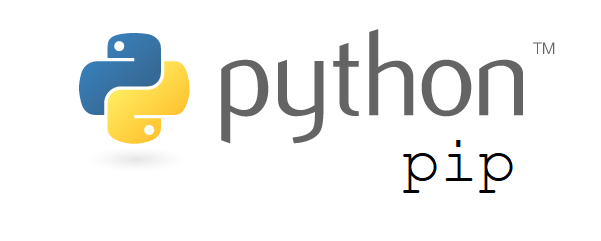This comprehensive Linux guide expects that you run the following commands as root user but if you decide to run the commands as a different user then ensure that the user has
sudoaccess and that you precede each of the privileged commands withsudo
pip is a standard package-management system used to install and manage software packages written in Python. Many packages can be found in the default source for packages and their dependencies — Python Package Index. Most distributions of Python come with pip preinstalled.
In this tutorial, we will guide you about how to install Python pip on your Ubuntu 18.04 system. Follow the instructions below.
Updating Packages Repository Databse
Before installing pip on your Ubuntu 18.04, you need to update your yum repository cache by running the following command
root@codesposts:~$ apt updateInstalling pip
Now, run the following command to install Python pip on your system.
root@codesposts:~$ apt install python-pipVerifying The Installation
You can verify the version of the pip installed on your system by running the following command.
root@codesposts:~$ pip --version
pip 9.0.1 from /usr/lib/python2.7/dist-packages (python 2.7)Installing Python3 pip
If you want to install the Python3 pip instead of the Python2 pip, you can run the command below
root@codesposts:~$ apt install python3-pipVerifying The Version
Run the following command to verify the version of pip3 installed on your system.
root@codesposts:~$ pip3 --version
pip 9.0.1 from /usr/lib/python3/dist-packages (python 3.6)Installing Packages Using pip
To install a package using the pip, run the command like below
root@codesposts:~$ pip install twitter
OR
root@codesposts:~$ pip3 install twitterReplace the “twitter” with the package name you want to install.
Displaying All Installed Packages
You can display the list of all the packages installed on your system using pip by running the command below
root@codesposts:~$ pip list
DEPRECATION: The default format will switch to columns in the future. You can use --format=(legacy|columns) (or define a format=(legacy|columns) in your pip.conf under the [list] section) to disable this warning.
asn1crypto (0.24.0)
colorama (0.4.1)
configobj (5.0.6)
cryptography (2.1.4)
enum34 (1.1.6)
idna (2.6)
ipaddress (1.0.17)
IPy (1.0)
keyring (10.6.0)
keyrings.alt (3.0)
pip (9.0.1)
pycrypto (2.6.1)
pyfiglet (0.8.post1)
pygobject (3.26.1)
Removing A Package
If you want to remove a package, you can run the command below
root@codesposts:~$ pip uninstall twitterReplace the “twitter” with the package name you want to install.