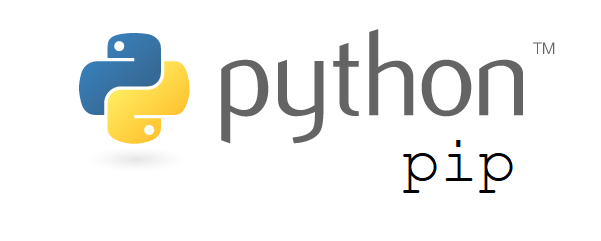This comprehensive Linux guide expects that you run the following commands as root user but if you decide to run the commands as a different user then ensure that the user has
sudoaccess and that you precede each of the privileged commands withsudo
Internet Protocol version 6 (IPv6) is the most recent version of the Internet Protocol (IP), the communications protocol that provides an identification and location system for computers on networks and routes traffic across the Internet. IPv6 was developed by the Internet Engineering Task Force (IETF) to deal with the long-anticipated problem of IPv4 address exhaustion. IPv6 is intended to replace IPv4. In most cases IPv6 is enabled by default on Ubuntu Operating Systems
In this tutorial we would be focusing on how to disable IPv6 on Ubuntu Systems
Check If IPv6 Is Already Enabled
To check for IPv6 existence open up a terminal and type in the following command.
root@codesposts:~# ip a
1: lo: <LOOPBACK,UP,LOWER_UP> mtu 65536 qdisc noqueue state UNKNOWN group default qlen 1000
link/loopback 00:00:00:00:00:00 brd 00:00:00:00:00:00
inet 127.0.0.1/8 scope host lo
valid_lft forever preferred_lft forever
inet6 ::1/128 scope host
valid_lft forever preferred_lft forever
2: ens3: <BROADCAST,MULTICAST,UP,LOWER_UP> mtu 1500 qdisc mq state UP group default qlen 1000
link/ether 56:00:02:23:c5:49 brd ff:ff:ff:ff:ff:ff
inet 149.28.57.113/23 brd 149.28.57.255 scope global dynamic ens3
valid_lft 76682sec preferred_lft 76682sec
inet6 fe80::5400:2ff:fe23:c549/64 scope link
valid_lft forever preferred_lft forever
3: vboxnet0: <NO-CARRIER,BROADCAST,MULTICAST,UP> mtu 1500 qdisc fq state DOWN group default qlen 1000
link/ether 0a:00:27:00:00:00 brd ff:ff:ff:ff:ff:ff
inet 192.168.99.1/24 brd 192.168.99.255 scope global vboxnet0
valid_lft forever preferred_lft forever
inet6 fe80::800:27ff:fe00:0/64 scope link
valid_lft forever preferred_lft foreverAs you can see from the second last line inet6 fe80::800:27ff:fe00:0/64 scope link , IPv6 is enabled.
Disabling IPv6
Disable Until Next Reboot
The simplest way to instantly disable the IP version 6 network protocol system on on Ubuntu 18.04 is to execute the following commands:
root@codesposts:~# sysctl -w net.ipv6.conf.all.disable_ipv6=1
net.ipv6.conf.all.disable_ipv6 = 1
root@codesposts:~# sysctl -w net.ipv6.conf.default.disable_ipv6=1
net.ipv6.conf.default.disable_ipv6 = 1
root@codesposts:~# sysctl -w net.ipv6.conf.lo.disable_ipv6=1
net.ipv6.conf.lo.disable_ipv6 = 1Check again using ip a command for IPv6 connectivity
root@codesposts:~# ip a
1: lo: <LOOPBACK,UP,LOWER_UP> mtu 65536 qdisc noqueue state UNKNOWN group default qlen 1000
link/loopback 00:00:00:00:00:00 brd 00:00:00:00:00:00
inet 127.0.0.1/8 scope host lo
valid_lft forever preferred_lft forever
2: ens3: <BROADCAST,MULTICAST,UP,LOWER_UP> mtu 1500 qdisc mq state UP group default qlen 1000
link/ether 56:00:02:23:c5:49 brd ff:ff:ff:ff:ff:ff
inet 149.28.57.113/23 brd 149.28.57.255 scope global dynamic ens3
valid_lft 75294sec preferred_lft 75294sec
3: vboxnet0: <NO-CARRIER,BROADCAST,MULTICAST,UP> mtu 1500 qdisc fq state DOWN group default qlen 1000
link/ether 0a:00:27:00:00:00 brd ff:ff:ff:ff:ff:ff
inet 192.168.99.1/24 brd 192.168.99.255 scope global vboxnet0
valid_lft forever preferred_lft foreverAs you can see, the line starting with inet6 has vanished, thus confirming that IPv6 has been successfully disabled. However, these commands disable the IPv6 connectivity only for current session. It will be re-enabled after boot.
Disable Permanently Using sysctl.conf
To make this consistent and permanently disable IPv6, one of the widely used methods are modifying /etc/sysctl.conf Open the file using nano or any other editor you wish to use and add the last three lines as shown below.
nano /etc/sysctl.conf- /etc/sysctl.conf
-
... ################################################################### # Protected links # # Protects against creating or following links under certain conditions # Debian kernels have both set to 1 (restricted) # See https://www.kernel.org/doc/Documentation/sysctl/fs.txt #fs.protected_hardlinks=0 #fs.protected_symlinks=0 # Accept IPv6 advertisements when forwarding is enabled net.ipv6.conf.all.accept_ra = 2 net.core.default_qdisc=fq net.ipv4.tcp_congestion_control=bbr net.ipv6.conf.all.disable_ipv6 = 1 net.ipv6.conf.default.disable_ipv6 = 1 net.ipv6.conf.lo.disable_ipv6 = 1
Save and close the file and then type the following command for the settings to take effect.
root@codesposts:~# sysctl -p
net.ipv6.conf.all.accept_ra = 2
net.core.default_qdisc = fq
net.ipv4.tcp_congestion_control = bbr
net.ipv6.conf.all.disable_ipv6 = 1
net.ipv6.conf.default.disable_ipv6 = 1
net.ipv6.conf.lo.disable_ipv6 = 1Optionally Reboot and check for IPv6 connectivity. If the connectivity still exists, create a file /etc/rc.local using commands shown below:
touch /etc/rc.localOpen the file using an editor such as nano and vim. Fill the file as shown.
- /etc/rc.local
-
#!/bin/bash # /etc/rc.local /etc/sysctl.d /etc/init.d/procps restart exit 0
Use the following command to make the file executable:
chmod 755 /etc/rc.localDisable Permanently Using GRUB
An alternative method is to disable IPv6 connectivity is to configure GRUB to pass kernel parameters at boot time. You’ll have to edit /etc/default/grub. Open the file using an editor and edit the last two lines so that it looks similar to the file shown below
- /etc/default/grub
-
GRUB_DEFAULT=0 GRUB_TIMEOUT_STYLE=hidden GRUB_TIMEOUT=2 GRUB_DISTRIBUTOR=`lsb_release -i -s 2> /dev/null || echo Debian` GRUB_CMDLINE_LINUX_DEFAULT="quiet splash ipv6.disable=1" GRUB_CMDLINE_LINUX="ipv6.disable=1"
To apply changes made to the GRUB boot loader configuration, use:
update-grubRe-Enabling IPv6
To re-enable IPv6, you have to undo all the changes made to files.
Re-Enable Until Next Reboot
To Re-enable until current reboot enter the following command:
sysctl -w net.ipv6.conf.all.disable_ipv6=0
sysctl -w net.ipv6.conf.default.disable_ipv6=0
sysctl -w net.ipv6.conf.lo.disable_ipv6=0Permanently Re-Enable Using sysctl.conf
If you had modified the /etc/sysctl.conf, open it again and delete the lines added previously.
- /etc/sysctl.conf
-
... ################################################################### # Protected links # # Protects against creating or following links under certain conditions # Debian kernels have both set to 1 (restricted) # See https://www.kernel.org/doc/Documentation/sysctl/fs.txt #fs.protected_hardlinks=0 #fs.protected_symlinks=0 # Accept IPv6 advertisements when forwarding is enabled net.ipv6.conf.all.accept_ra = 2 net.core.default_qdisc=fq net.ipv4.tcp_congestion_control=bbr
Reload the sysctl.conf file using the following command to make the changes effective:
sysctl -pIf you had created the /etc/rc.local file, remove it using
rm /etc/rc.localPermanently Re-Enable Using GRUB
Lastly, if you have used the GRUB method for IPv6 disabling, open the file /etc/default/grub and restore it back to following configuration
- /etc/default/grub
-
GRUB_DEFAULT=0 GRUB_TIMEOUT_STYLE=hidden GRUB_TIMEOUT=2 GRUB_DISTRIBUTOR=`lsb_release -i -s 2> /dev/null || echo Debian` GRUB_CMDLINE_LINUX_DEFAULT="" GRUB_CMDLINE_LINUX="consoleblank=0"
To apply changes made to the GRUB boot loader configuration, use:
update-grub