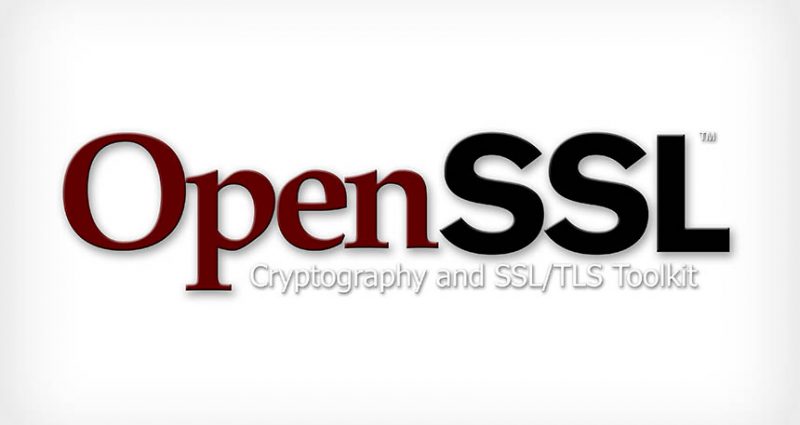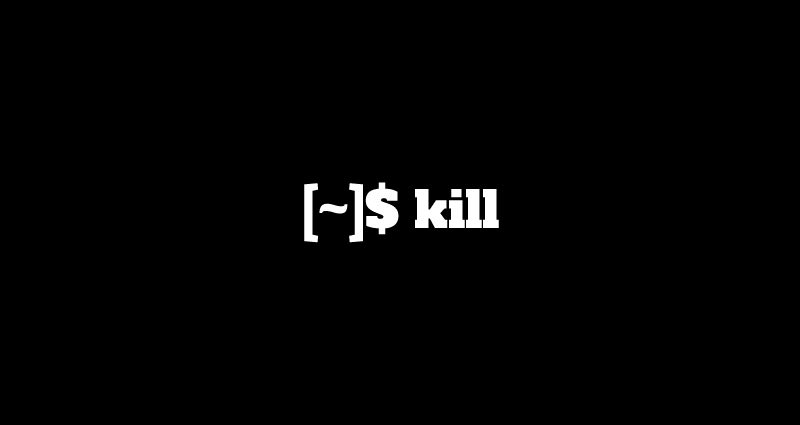This comprehensive Linux guide expects that you run the following commands as root user but if you decide to run the commands as a different user then ensure that the user has
sudoaccess and that you precede each of the privileged commands withsudo
Java is one of the world’s most popular programming language. Java SE 12 is the result of an industry-wide development effort involving open review, weekly builds, and extensive collaboration between Oracle engineers and members of the worldwide Java developer community via the OpenJDK Community and the JCP.
In this tutorial, we will guide you about how to install java 12 JDK/JRE on Red-Hat Based Distributions, CentOS and Fedora.
Downloading Java 12 Binary
You can run the following commands to download the Java 9 JDK and JRE .rpm files on your system.
root@codesposts:~$ wget --no-check-certificate -c --header "Cookie: oraclelicense=accept-securebackup-cookie" https://download.oracle.com/otn-pub/java/jdk/12.0.2+12/69cfe15208a647278a19ef0990eea691/jdk-12.0.2_linux-x64_bin.rpmInstalling Java 12 JDK/JRE
Follow the instructions below to install the Java SE 9 JDK/JRE on your system
On RHEL/CentOS 7
To install Java 12 JDK/JRE on your RHEL/CentOS 7, run the following commands:
root@codesposts:~$ yum localinstall jdk-12.0.2_linux-x64_bin.rpmOn Fedora
To install Java 12 JDK/JRE on your Fedora, run the following commands:
root@codesposts:~$ rpm -ivh jdk-12.0.2_linux-x64_bin.rpmMaking Java 12 Default
After installation, you can make the Java 12 the default version by running the command below:
root@codesposts:~$ alternatives --config java
There are 2 programs which provide 'java'.
Selection Command
-----------------------------------------------
+ 1 /opt/jdk1.8.0_201/bin/java
2 /usr/java/jdk-11.0.4/bin/java
* 3 /usr/java/jdk-12.0.2/bin/java
Enter to keep the current selection[+], or type selection number: 3 Enter 3 and press Enter.
Setting Up Environment Variables
After installing, we need to set the environment variables and the executable files path into your system $PATH variable, by running the below commands.
root@codesposts:~$ vim /etc/environmentAdd the following line to the file:
JAVA_HOME="/usr/java/jdk-12.0.2"Now run the following command:
root@codesposts:~$ source /etc/environmentVerifying The Version
You can verify the Java 9 version installed on your system by running the following command:
root@codesposts:~$ java --version
java version "12.0.2" 2019-08-21
Java(TM) SE Runtime Environment (build 12.0.2+12)
Java HotSpot(TM) 64-Bit Server VM (build 12.0.2+12, mixed mode, sharing)