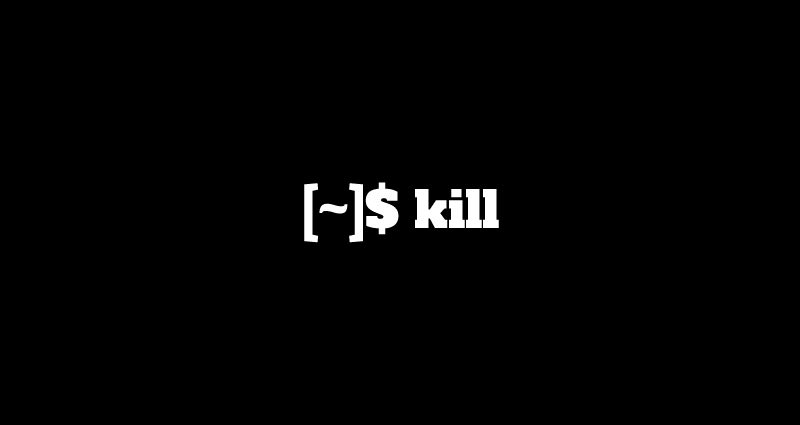This comprehensive Linux guide expects that you run the following commands as root user but if you decide to run the commands as a different user then ensure that the user has
sudoaccess and that you precede each of the privileged commands withsudo
OpenSSL is a robust, commercial-grade, and full-featured toolkit for the Transport Layer Security (TLS) and Secure Sockets Layer (SSL) protocols. It is also a general-purpose cryptography library.
OpenSSL is licensed under an Apache-style license, which basically means that you are free to get and use it for commercial and non-commercial purposes subject to some simple license conditions.
In this tutorial, we will explain you how to install the latest version of OpenSSL from source on your linux system.
Installing Dependencies
Before we start the installation of OpenSSL on your linux sytem, we first need to install the dependencies. You can follow the commands below to do so.
On Debian/Ubuntu
Run the following commands
root@codesposts:~$ apt update
root@codesposts:~$ apt install build-essential checkinstall zlib1g-dev -yOn RHEL/CentOS
Run the following commands
root@codesposts:~$ yum group install 'Development Tools'
root@codesposts:~$ yum install perl-core zlib-devel -yDownloading OpenSSL
After installing the dependencies, you can download the latest version of OpenSSL by running the following commands on your system.
At this moment, OpenSSL 1.0.2 is the latest version available.
First, go to /usr/local/src/ directory by running the following command
root@codesposts:~$ cd /usr/local/src/Then run the following command to download the OpenSSL
root@codesposts:~$ wget https://www.openssl.org/source/openssl-1.0.2o.tar.gzExtracting Downloaded Files
Now, run the following commands to extract the downloaded files.
root@codesposts:~$ tar -xf openssl-1.0.2o.tar.gz
root@codesposts:~$ cd openssl-1.0.2oInstalling OpenSSL
Now, run the following commands to configure and compile OpenSSL
root@codesposts:~$ ./config --prefix=/usr/local/ssl --openssldir=/usr/local/ssl shared zlib
root@codesposts:~$ make
root@codesposts:~$ make testNow run the following command
root@codesposts:~$ make installConfiguring Link Libraries
Now, you need to configure the shared libraries for OpenSSL. To do so, you first need to go to the /etc/ld.so.conf.d/ directory using the following command.
root@codesposts:~$ cd /etc/ld.so.conf.d/Then run the following command
root@codesposts:~$ vim openssl-1.0.2o.confPaste the following path into the file
/usr/local/ssl/libNow, save and exit the file.
Now, run the following command to reload the dynamic link
root@codesposts:~$ ldconfig -vConfiguring OpenSSL Binary
Now, we need to configure the binary for OpenSSL by following the steps below
For Ubuntu/Debian
Run the following commands to backup the old binary files and place the new ones.
root@codesposts:~$ mv /usr/bin/c_rehash /usr/bin/c_rehash.BEKUP
root@codesposts:~$ mv /usr/bin/openssl /usr/bin/openssl.BEKUPNow we need to edit the /etc/environment file, run the following command
root@codesposts:~$ vim /etc/environmentAdd the following path to the file
PATH="/usr/local/sbin:/usr/local/bin:/usr/sbin:/usr/bin:/sbin:/bin:/usr/games:/usr/local/games:/usr/local/ssl/bin"Now save and exit the file.
Now run the following command to reload the environment file
root@codesposts:~$ source /etc/environment
root@codesposts:~$ echo $PATHNow check the OpenSSL Binary file by running the following command
root@codesposts:~$ which openssl
/usr/local/ssl/bin/opensslIt shows that the binary file is updated.
For RHEL/CentOS
Run the following command to backup the old binary files for OpenSSL.
root@codesposts:~$ mv /bin/openssl /bin/openssl.BEKUPNow, run the following command to create new binary file
root@codesposts:~$ vim /etc/profile.d/openssl.shPaste the following into the file
- /etc/profile.d/openssl.sh
-
#Set OPENSSL_PATH OPENSSL_PATH="/usr/local/ssl/bin" export OPENSSL_PATH PATH=$PATH:$OPENSSL_PATH export PATH
Now save and exit.
Now run the following command to make the openssl.sh file executable.
root@codesposts:~$ chmod +x /etc/profile.d/openssl.shAfter that, run the following command to load the environment path.
root@codesposts:~$ source /etc/profile.d/openssl.sh
root@codesposts:~$ echo $PATHNow check the OpenSSL Binary file by running the following command
root@codesposts:~$ which openssl
/usr/local/ssl/bin/opensslVerifying The Install
Run the following command to verify the installation of the latest version of OpenSSL on your system
root@codesposts:~$ openssl version
OpenSSL 1.0.2o 27 Aug 2019