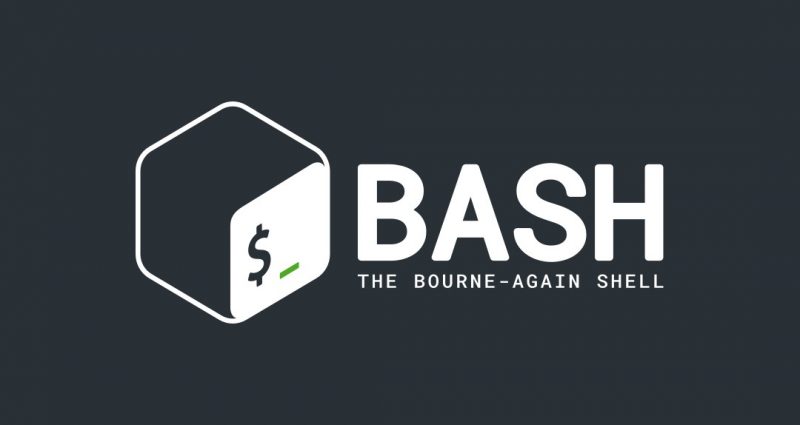This comprehensive Linux guide expects that you run the following commands as root user but if you decide to run the commands as a different user then ensure that the user has
sudoaccess and that you precede each of the privileged commands withsudo
In a programming language, conditionals let you decide whether to perform an action or not, this decision is taken by evaluating an expression.
Conditionals have many forms. The most basic form is: if <expression> then <statement> where ‘statement’ is only executed if ‘expression’ evaluates to true.
Conditionals have other forms such as: if <expression> then <statement1> else <statement2>. Here ‘statement1’ is executed if ‘expression’ is true,otherwise ‘statement2’ is executed.
General Syntax
The general syntax of if-else statement is given below
if [condition]
then
<commands>
else
<commands>
fiFile Based Conditions
Let us look at some example primary commands which are used mainly when working with file-based conditions:
| Condition | Meaning |
|---|---|
| [ -a <FILE> ] | Returns true when FILE exists. |
| [ -b <FILE> ] | Returns true when FILE exists & is a block special file. |
| [ -c <FILE> ] | Returns true when FILE exists & is a character special file. |
| [ -d <FILE> ] | Returns true when FILE exists & is a directory. |
| [ -e <FILE> ] | Returns true when FILE exists. |
| [ -f <FILE> ] | Returns true when FILE exists & is a regular file. |
| [ -g <FILE> ] | Returns true when FILE exists & its SGID bit is set. |
| [ -h <FILE> ] | Returns true when FILE exists & is a symbolic link. |
| [ -k <FILE> ] | Returns true when FILE exists & its sticky bit is set. |
| [ -p <FILE> ] | Returns true when FILE exists & is a named pipe (FIFO). |
| [ -r <FILE> ] | Returns true when FILE exists & is readable. |
| [ -s <FILE> ] | Returns true when FILE exists and has a size greater than zero. |
| [ -t <FD> ] | Returns true when file descriptor FD is open & refers to a terminal. |
| [ -u <FILE> ] | Returns true when FILE exists & its SUID (set user ID) bit is set. |
| [ -w <FILE> ] | Returns true when FILE exists & is writable. |
| [ -x <FILE> ] | Returns true when FILE exists & is executable. |
| [ -O <FILE> ] | Returns true when FILE exists & is owned by the effective user ID. |
| [ -G <FILE> ] | Returns true when FILE exists & is owned by the effective group ID. |
| [ -L <FILE> ] | Returns true when FILE exists & is a symbolic link. |
| [ -N <FILE> ] | Returns true when FILE exists & has been modified since it was last read. |
| [ -S <FILE> ] | Returns true when FILE exists & is a socket. |
Simple if..then Example
Following is an example of using if..then statement
- /tmp/ifelse.sh
-
#!/bin/bash read -p "Enter a number: " var if [ $var -gt 10 ] then echo "Value is greater than 10" fi done
Simple if..then..else Example
Following is the simple if..then..else statement example
- /tmp/ifelse.sh
-
#!/bin/bash value=$( grep -ic "Darkcoder" /etc/database ) if [ $value -eq 1 ] then echo "I found Darkcoder" else echo "I didn't find Darkcoder" fi done
Simple if..elif..else Example
You can alse use elif statement with if statement. See the example below
- /tmp/ifelse.sh
-
#!/bin/bash echo -n "Enter a number: " read value if [[ $value -gt 10 ]] then echo "Variable is greater than 10." elif [[ $value -eq 10 ]] then echo "Variable is equal to 10." else echo "Variable is less than 10." fi done
elif condition will only be checked when the if statement is false. Otherwise it will be skipped.
Using Command-Line Arguments With if Statement
We can also use command-line arguments in our scripts and use the number of arguments and the values itself as a condition in the IF statement we define. We first define a text file with following content:
- /tmp/test.txt
-
A quick brown fox jumps over a lazy dog.
Now, we can write a script which finds if a word occurs in a text file or not. Let’s define the script now:
- /tmp/ifelse.sh
-
#!/bin/bash echo "Finding $1 in $2" grep $1 $2 if [ $? -ne 0 ] then echo "$1 not found in file $2." else echo "$1 found in file $2." fi echo "Script completed." done
Now we can run the script in command-line like this:
root@codesposts:~$ bash ifelse.sh dog test.txt
Finding dog in test.txt
dog found in file test.txt.
Script completed.Nested if Statements
if statement inside another if statement is called nested if statement. The following script will prompt you to enter three numbers and will print the largest number among the three numbers.
- /tmp/ifelse.sh
-
#!/bin/bash echo -n "Enter the first number: " read value1 echo -n "Enter the second number: " read value2 echo -n "Enter the third number: " read value3 if [[ $value1 -ge $value2 ]] then if [[ $value1 -ge $value3 ]] then echo "$value1 is the largest number" else echo "$value3 is the largest number" fi else if [[ $value2 -ge $value3 ]] then echo "$value2 is the largest number" else echo "$value3 is the largest number" fi fi done
root@codesposts:~$ bash ifelse.sh
Enter the first number: 3
Enter the second number: 8
Enter the third number: 7
8 is the largest numberMultiple Conditions In if Statement
We can use multiple conditions with if statement using AND and OR operators.
- /tmp/ifelse.sh
-
#!/bin/bash echo -n "Enter the first number: " read value1 echo -n "Enter the second number: " read value2 echo -n "Enter the third number: " read value3 if [[ $value1 -ge $value2 ]] && [[ $value1 -ge $value3 ]] then echo "$value1 is the largest number" elif [[ $value2 -ge $value1 ]] && [[ $value2 -ge $value3 ]] then echo "$value2 is the largest number" else echo "$value3 is the largest number" fi done
root@codesposts:~$ bash ifelse.sh
Enter the first number: 3
Enter the second number: 8
Enter the third number: 7
8 is the largest number