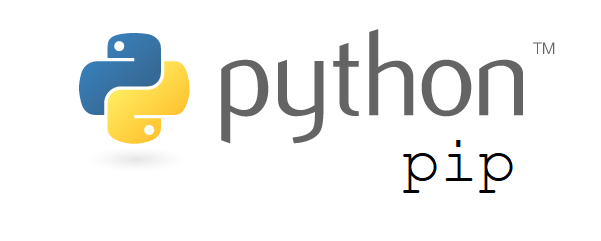This comprehensive Linux guide expects that you run the following commands as root user but if you decide to run the commands as a different user then ensure that the user has
sudoaccess and that you precede each of the privileged commands withsudo
This brief tutorial is going to show students and new users how to easily install the latest Node.js and NPM packages on Ubuntu. Although Node.js comes in Ubuntu default repositories, if you want to get the latest version, you’ll have to add its official PPA.
This tutorial will work for all Ubuntu LTS releases 14.04 LTS, 16.04LTS and 18.04 LTS and also 14.10, 15.10, 16.10, 17.10, 18.10 and 19.10 Ubuntu releases.
Add Node.js PPA
Before installing the latest version of Node.js, you must add its PPA to Ubuntu.
Latest Current Release
Before installing the latest version of Node.js, you must add its PPA to Ubuntu. At this time Node.js 12.6.0 is the current latest Node.js release available.
root@codesposts:~$ apt-get install curl python-software-properties
root@codesposts:~$ curl -sL https://deb.nodesource.com/setup_12.x | sudo -E bash -Latest LTS Release
You have to add the PPA for the latest LTS release available. At this time, Node.js 10.16.0 is the latest LTS release.
To Add PPA for latest LTS release, run this command:
root@codesposts:~$ apt-get install curl python-software-properties
root@codesposts:~$ curl -sL https://deb.nodesource.com/setup_10.x | sudo -E bash -Install Node.js
To install the latest version of Node.js on your system, run this command:
root@codesposts:~$ apt-get install nodejsVerifying The Installation
After the installation of latest Node.js, you can verify the installation by the following command:
root@codesposts:~$ node -v
v12.6.0You can also verify the installation of the latest npm by running the following command:
root@codesposts:~$ npm -v
6.9.1Testing The Web Server
After the installation of the Node.js and npm on your system. You can run the following commands to test whether the web server is installed correctly or not.
root@codesposts:~$ nano /tmp/http_server.jsAfter this, copy the following code to the file http_server.js
- /tmp/http_server.js
-
const http = require('http'); const hostname = '127.0.0.1'; const port = 3000; const server = http.createServer((req, res) => { res.statusCode = 200; res.setHeader('Content-Type', 'text/plain'); res.end('Hello World\n'); }); server.listen(port, hostname, () => { console.log(`Server running at http://${hostname}:${port}/`); });
Now, save and exit the file
After this, run the following command:
root@codesposts:~$ node http_server.js
debugger listening on port 5858
Server running at http://127.0.0.1:3000/