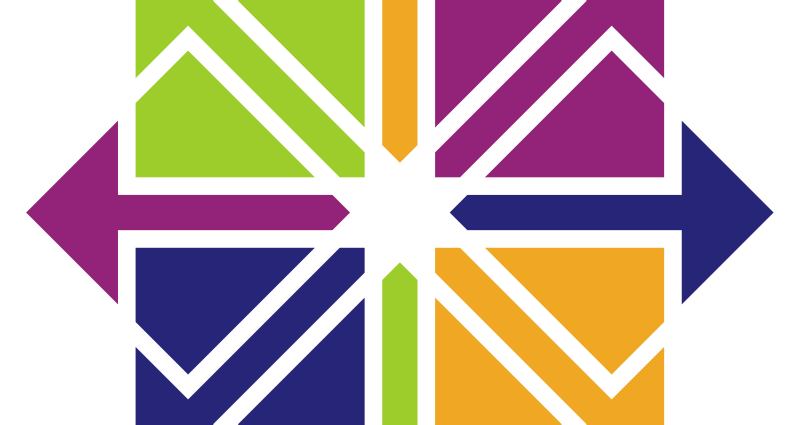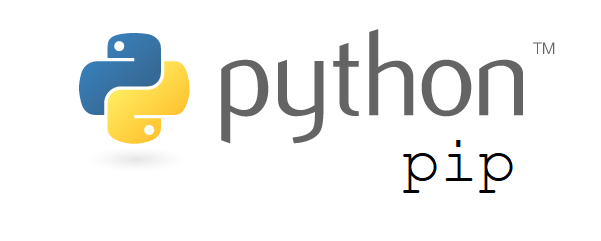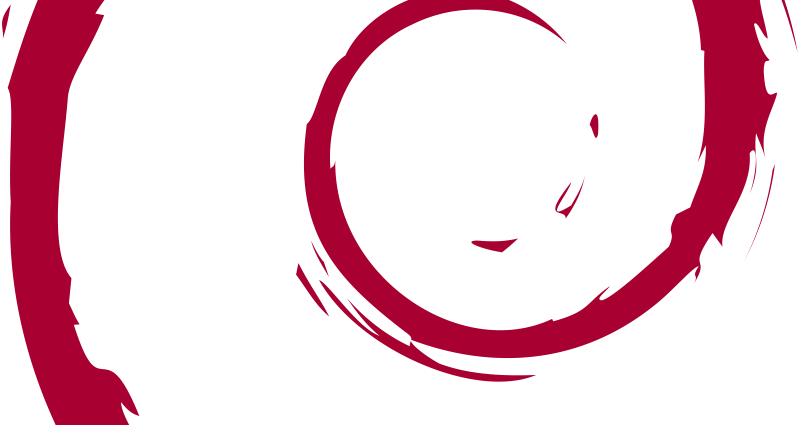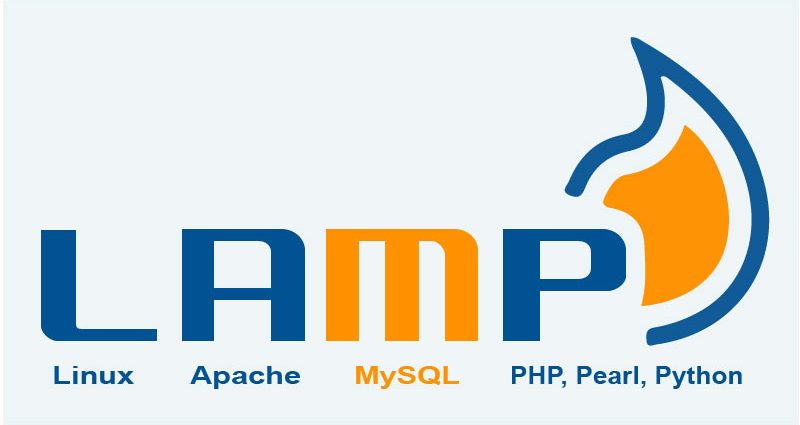This comprehensive Linux guide expects that you run the following commands as root user but if you decide to run the commands as a different user then ensure that the user has
sudoaccess and that you precede each of the privileged commands withsudo
OpenVPN is an open-source VPN protocol allowing secure online access from point-to-point completely free of charge. It implements multiple secuirty layers using the SSL/TLS protocol. You can bypass blocked site and increase your privacy or safety online by being an anonymous user as your actual credentials and location are hidden to the target website.
Finding your own IP Address
First, you need to find your own IP Address. You can use following commands to find IPv4 public address.
ip addr show eth0Or if your network card is identified as eth1 use the following command, otherwise type the identifier of your corresponding network card.
ip addr show eth1Aternatively you can also view your public IP Address by using the host command.
host myip.opendns.com resolver1.opendns.comUpdate System Libraries
Its a good practice to update system libraries before continuing so you can use the following commands to update your system
apt-get update
apt-get upgradeYou might also need to reboot, use the following command to reboot your linux machine.
rebootInstalling Uncomplicated Firewall
OpenVPN server must be configured on Debian 9 server along with firewall to secure and hardened OpenVPN Server on Debian 9
apt-get install ufwAfter installation, you need to allow certain ports to be opened through the firewall such as SSH port 22, 80, 443. Use the following commands to enable the required ports.
ufw allow 22
ufw allow 80
ufw allow 443Enabling The Firewall
To enable the firewall you can use the following commands
ufw enable
Command may disrupt existing ssh connections. Proceed with operation (y|n)? y
Firewall is active and enabled on system startupVerification Of Firewall Rules
To verify the firewall you can use the following commands
ufw status
Status: active
To Action From
-- ------ ----
22 ALLOW Anywhere
80 ALLOW Anywhere
443 ALLOW Anywhere
22 (v6) ALLOW Anywhere (v6)
80 (v6) ALLOW Anywhere (v6)
443 (v6) ALLOW Anywhere (v6) Downloading The OpenVPN Install.sh Script
Now its time to download and install the OpenVPN. You can use the following wget command to download the script.
wget https://git.io/vpn -O openvpn-install.shConfiguring OpenVPN Server
After the download, type the following command to install and configure OpenVPN server automatically.
bash openvpn-install.shWhen the terminal asks for IP address, provide the actual IP address of the system previously determined in starting steps. Set the Port number to 1194. If you are not using a web server, you can set the port to 443 as well. Type in a client name and press enter to continue and finish the installation procedure.
The VPN service has been enabled and ready to use. You can view the configured firewall rules by using the following command
nano /etc/rc.local- /etc/rc.local
-
#!/bin/sh -e iptables -I FORWARD -m state --state RELATED,ESTABLISHED -j ACCEPT iptables -I FORWARD -s 10.8.0.0/24 -j ACCEPT iptables -I INPUT -p udp --dport 1194 -j ACCEPT iptables -t nat -A POSTROUTING -s 10.8.0.0/24 ! -d 10.8.0.0/24 -j SNAT --to 104.237.156.154 exit 0
The OpenVPN server configuration can be viewed by the following command:
vi -M /etc/openvpn/server.conf- /etc/openvpn/server.conf
-
port 1194 proto udp dev tun sndbuf 0 rcvbuf 0 ca ca.crt cert server.crt key server.key dh dh.pem auth SHA512 tls-auth ta.key 0 topology subnet server 10.8.0.0 255.255.255.0 ifconfig-pool-persist ipp.txt push "redirect-gateway def1 bypass-dhcp" push "dhcp-option DNS 173.230.155.5" push "dhcp-option DNS 173.255.212.5" push "dhcp-option DNS 173.255.219.5" push "dhcp-option DNS 173.255.241.5" push "dhcp-option DNS 173.255.243.5" push "dhcp-option DNS 173.255.244.5" push "dhcp-option DNS 173.230.145.5" push "dhcp-option DNS 173.230.147.5" push "dhcp-option DNS 74.207.241.5" push "dhcp-option DNS 74.207.242.5" keepalive 10 120 cipher AES-256-CBC comp-lzo user nobody group nogroup persist-key persist-tun status openvpn-status.log verb 3 crl-verify crl.pem
Starting, Stopping and Restarting the OpenVPN Service
To Start the Service
systemctl start openvpn@serverTo Stop the Service
systemctl stop openvpn@serverTo Restart The Service
systemctl restart openvpn@serverClient Configuration
On your server you will find a client configuration file named as
~/macos-vpn-client.ovpn. In the Next Step, copy this file to your local desktop using the scp and provide this file to your OpenVPN client to connect:
scp [email protected]:~/macos-vpn-client.ovpnOn the Client System, use the following commands to install OpenVPN on a Debian System
apt install openvpnAlternatively for CentOS you can use
yum install openvpnCopy macos-vpn-client.ovpn as follows:
cp macos-vpn-client.ovpn /etc/openvpn/client.confTest connectivity using
openvpn --client --config /etc/openvpn/client.confTo run this automatically at startup use:
systemctl start openvpn@clientTest the connectivity again using:
ping 10.8.0.1
ip route
dig TXT +short o-o.myaddr.l.google.com @ns1.google.com