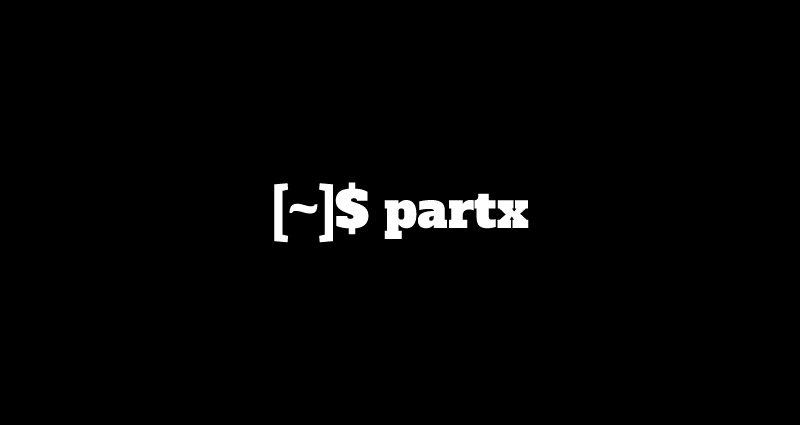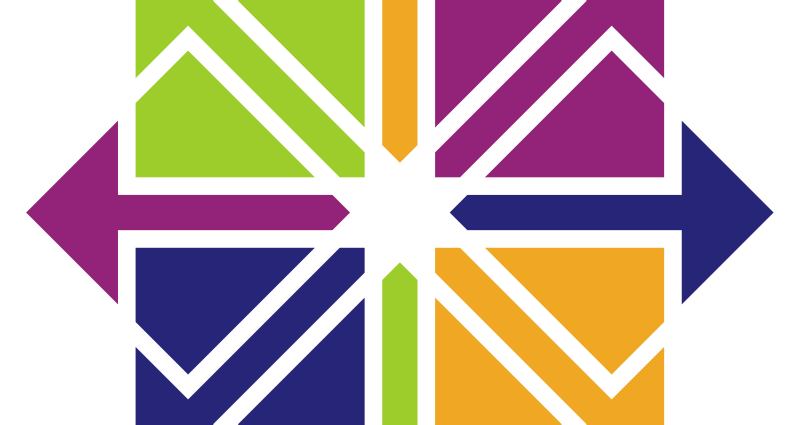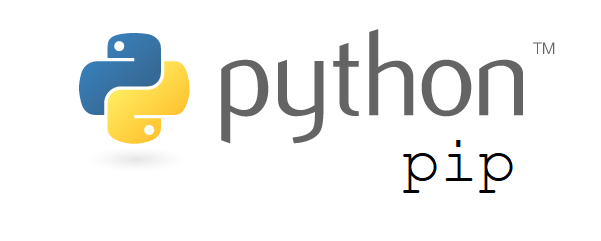This comprehensive Linux guide expects that you run the following commands as root user but if you decide to run the commands as a different user then ensure that the user has
sudoaccess and that you precede each of the privileged commands withsudo
Security-Enhanced Linux (SELinux) is a Linux kernel security module that provides a mechanism for supporting access control security policies, including mandatory access controls. SELinux is a set of kernel modifications and user-space tools that have been added to various Linux distributions.
On the installation of CentOS/RHEL, the SELinux is enabled by default due to which some of the softwares are not supported by the system security mechanism. So, if you want the system to support these softwares, you need to disable SELinux on your system. We will guide you to do so in this tutorial.
Checking Current Status Of SELinux
You can check the current status of the SELinux by running the command below:
root@codesposts:~$ sestatus
SELinux status: enabled
SELinuxfs mount: /sys/fs/selinux
SELinux root directory: /etc/selinux
Loaded policy name: targeted
Current mode: enforcing
Mode from config file: enforcing
Policy MLS status: enabled
Policy deny_unknown status: allowed
Max kernel policy version: 31
Disabling SELinux Temporarily
You can run one of the following commands to disable the SELinux temporarily
root@codesposts:~$ echo 0 > /selinux/enforce
OR
root@codesposts:~$ setenforce 0
OR
root@codesposts:~$ setenforce PermissiveThis will disable SELinux only for the current session (Temporarily). After a reboot, it will again be enabled automatically.
Disablilng SELinux Permanently
If you want to disable SELinux permanently, you can run the following command to edit /etc/sysconfig/selinux file.
root@codesposts:~$ vi /etc/sysconfig/selinux
# This file controls the state of SELinux on the system.
# SELINUX= can take one of these three values:
# enforcing - SELinux security policy is enforced.
# permissive - SELinux prints warnings instead of enforcing.
# disabled - No SELinux policy is loaded.
SELINUX=enforcing
# SELINUXTYPE= can take one of three values:
# targeted - Targeted processes are protected,
# minimum - Modification of targeted policy. Only selected processes are protected.
# mls - Multi Level Security protection.
SELINUXTYPE=targeted
Find SELinux=enforcing in the file and then change it to SELinux=disabled
Then Save and Exit the file. After that, you need to reboot your system.
Verifying The SELinux Status
Run the following command again to verify the status of SELinux on your system.
root@codesposts:~$ sestatus
SELinux status: disabled