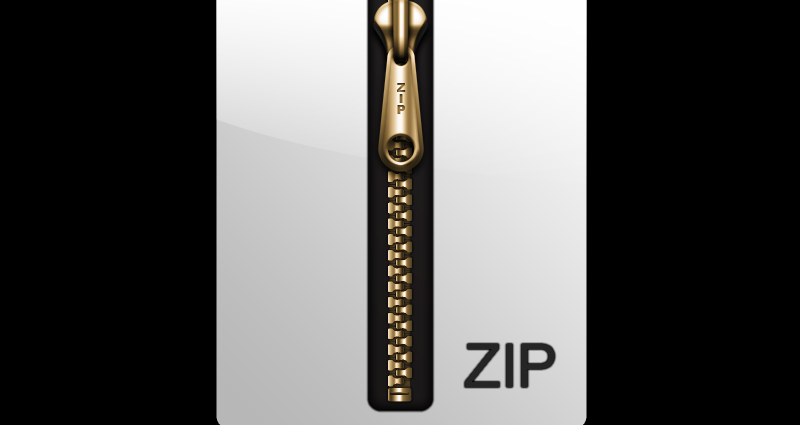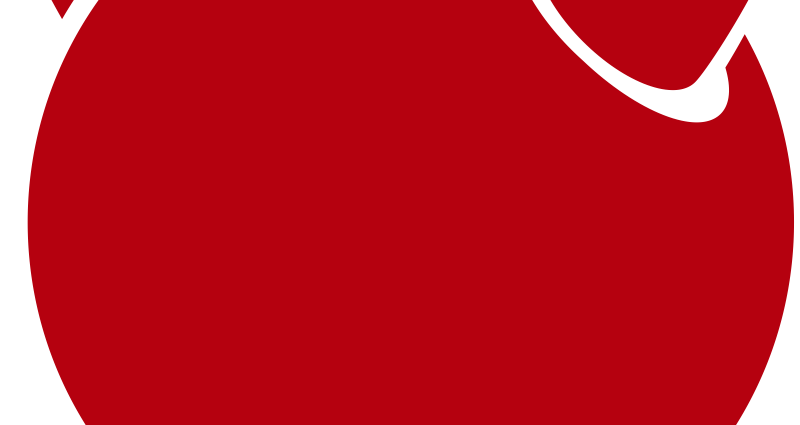This comprehensive Linux guide expects that you run the following commands as root user but if you decide to run the commands as a different user then ensure that the user has
sudoaccess and that you precede each of the privileged commands withsudo
NGINX is a free, open-source, high-performance HTTP server and reverse proxy, as well as an IMAP/POP3 proxy server. NGINX is known for its high performance, stability, rich feature set, simple configuration, and low resource consumption. It is an open source unix like software which is actually descended from Berkeley Software distribution (BSD). It is used to power modern servers, desktops and embedded platform. It possesses advanced security, networking and storage features.
In order to install FEMP stack on FreeBSD 12 you will have to go through following steps
Update System
Its a good practice to update the system before installing any software so to check the system for updates, you have to run the following commands
freebsd-update fetch
freebsd-update installInstalling Nginx
The Nginx can be installed on FreeBSD 12 using pkg package manager command, as it is already available on the default FreeBSD repositories
pkg install nginx
Start And Enable Nginx
To run Nginx web server at system startup, you have to add the line nginx_enable="yes" at the end of the /etc/rc.conf configuration file. Run the Command below to automatically append the Nginx configuration to the file, then run the service
sysrc nginx_enable=yes
service nginx startYou can check the status of Nginx service by using the following command
service nginx status
nginx is running as pid 2959Nginx Configuration
Find the configuration file for Nginx located at /usr/local/etc/nginx which is named as nginx.conf and edit it using a text editor such as vim or nano.
nano /usr/local/etc/nginx/nginx.confMake the following changes to the file
- Set the user that Nginx uses for normal operations to
wwwby uncommenting the line#user nobodyand making required changes. - Find the
worker_processesdirective and set it to the value of number of system cores of your server, whicb in my case is 4. - Uncomment the error log file directive and set the logging level to information.
- Uncomment the access log file directive under
httpblock and set its value. - Set the value of the
server_namedirective underserverblock to the hostname or IP address of your server, which in my case is freebsd12.codesposts.com.
After the changes the file should look like:
- /usr/local/etc/nginx/nginx.conf
-
user www; worker_processes 4; error_log /var/log/nginx/error.log info; access_log /var/log/nginx/access.log; sever_name freebsd12.codesposts.com;
Add index.php as the first value of index directive to make Nginx server cater the PHP content. Delete the document root and index directives under the location block and define them under the server block context.
- /usr/local/etc/nginx/nginx.conf
-
server { listen 80; server_name freebsd12.codesposts.com; ... root /usr/local/www/nginx-dist; index index.php index.html index.htm; location / { try_files $uri $uri/ =404; }
Alter the Nginx configuration to make it work with PHP by uncommenting the lines under the location block with PHP configurations. Find the TCP socket, 127.0.0.1:9000; and chnage its value with unix socket unix:/var/run/php-fpm.sock;
- /usr/local/etc/nginx/nginx.conf
-
location ~ \.php$ { try_files $uri =404; fastcgi_split_path_info ^(.+\.php)(/.+)$; fastcgi_pass unix:/var/run/php-fpm.sock; fastcgi_index index.php; fastcgi_param SCRIPT_FILENAME $request_filename; include fastcgi_params; }
Install MySQL On FreeBSD 12
The default repository on FreeBSD can be used to install MySQL. To install MySQL run the following command
pkg install mysql80-serverTo enable it on system boot enable MySQL as service
sysrc mysql_enable=yesStart MySQL
service mysql-server startRun the following script
mysql_secure_installationThe following script will enforce strong password enforcement
...
VALIDATE PASSWORD COMPONENT can be used to test passwords
and improve security. It checks the strength of password
and allows the users to set only those passwords which are
secure enough. Would you like to setup VALIDATE PASSWORD component?
Press y|Y for Yes, any other key for No: yPress Y to remove anonymous users, disallow remote root login , remove test databases and reload privilege tables to make the changes take effect.
By default, a MySQL installation has an anonymous user,
allowing anyone to log into MySQL without having to have
a user account created for them. This is intended only for
testing, and to make the installation go a bit smoother.
You should remove them before moving into a production
environment.
Remove anonymous users? (Press y|Y for Yes, any other key for No) : y
Success.
Normally, root should only be allowed to connect from
'localhost'. This ensures that someone cannot guess at
the root password from the network.
Disallow root login remotely? (Press y|Y for Yes, any other key for No) : y
Success.
By default, MySQL comes with a database named 'test' that
anyone can access. This is also intended only for testing,
and should be removed before moving into a production
environment.
Remove test database and access to it? (Press y|Y for Yes, any other key for No) : y
- Dropping test database...
Success.
- Removing privileges on test database...
Success.
Reloading the privilege tables will ensure that all changes
made so far will take effect immediately.
Reload privilege tables now? (Press y|Y for Yes, any other key for No) : y
Success.
All done!Installing PHP
PHP is a server side language used in conjunction with HTML to create dynamic web content. It also connects to MySQL database to retrieve and upload content.
The following command installs PHP along with its most commonly used modules.
pkg install php72 php72-mysqli php72-mbstring php72-zlib php72-curl php72-gd php72-jsonPHP-FPM Configuration
Copy the sample configuration file into the appropriate folder using
cp /usr/local/etc/php.ini{-production,}Open the file /usr/local/etc/php.ini using a text editor such as nano or vim and uncomment the line ;cgi.fix_pathinfo=1 and change its value to cgi.fix_pathinfo=0 so that PHP intepreter cannot process those files which are not found
nano /usr/local/etc/php.ini- /usr/local/etc/php.ini
-
... cgi.fix_pathinfo=0 ...
Now, edit the file /usr/local/etc/php-fpm.d/www.conf and uncomment the following lines;
nano /usr/local/etc/php-fpm.d/www.conf- /usr/local/etc/php-fpm.d/www.conf
-
listen.owner = www listen.group = www listen.mode = 0660
Replace the TCP- socket with Unix-socket
- /usr/local/etc/php-fpm.d/www.conf
-
;listen = 127.0.0.1:9000 listen = /var/run/php-fpm.sock;
Add PHP-FHM on startup and run the service.
sysrc php_fpm_enable=YES
service php-fpm startPHP Test Configuration
Make a PHP test configuration file under default document root directory to check weather PHP is working perfectly.
nano /usr/local/www/nginx-dist/test.php- /usr/local/www/nginx-dist/test.php
-
<?php phpinfo(); ?>
Check for any syntax error in the file and then restart the service
nginx -t
nginx: the configuration file /usr/local/etc/nginx/nginx.conf syntax is ok
nginx: configuration file /usr/local/etc/nginx/nginx.conf test is successfulservice nginx restartOpen up your favourite internet browser and navigate to the server IP address
http://IP_address_of_the_server/test.phpIf it works, remove the test file from your server to avoid exposing the information about server to the public
rm -rf /usr/local/www/nginx-dist/test.phpYou are done installing Nginx, MySQL and PHP on your FreeBSD System!